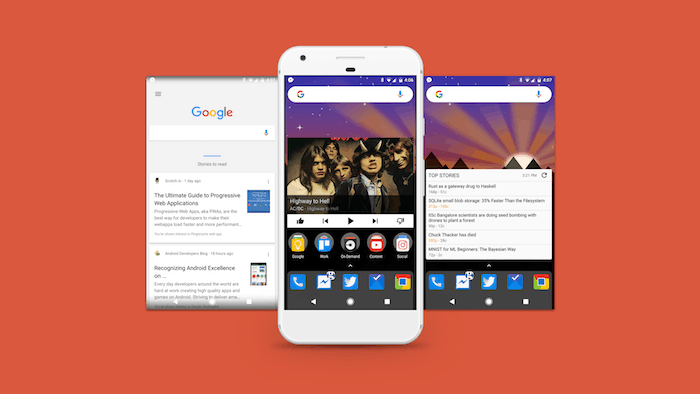Swipe Down for Search
Nova launcher was recently updated with a more sophisticated search functionality which integrates with Sesame Shortcuts. However, by default, it cannot be invoked with a swipe down gesture and if you have been a long-time Evie launcher or iOS user, you will definitely miss it. Fortunately, Nova’s skill sets has enough customization tools for configuring this. To achieve this, head into Nova’s settings, then “gestures and inputs” and tap “swipe down”. In the list now, select “app drawer”, and you’re done. In case you’re unable to setup Sesame Shortcuts, take a look at this guide we wrote.
Weather in the Search Bar
With the Pixel, Google added a persistent weather widget on stock Android’s home screen. Nova Launcher, as a result, was updated as well to provide a similar interface. Although the feature isn’t available in the main settings, you’ll need to first enable the experimental labs in order to access it. For doing so, head into Nova’s settings and press and hold the volume down key. You’ll receive a toast notification for confirmation. Now, open the newly added “Labs” options and enable “allow weather in search bar”.
Search Bar Layouts
Speaking of the search bar, Nova comes with a bunch of layouts and styles for it. These are inspired mostly from previous Android versions but there are a few different ones as well. The option for this is available under “Desktop” and then, “Search Bar Style”. Here, you can also change how the Google logo appears. If you’ve enabled the weather, there’s an option for altering the metric at the bottom.
App Drawer Groups
If you’re someone who finds it difficult navigating around the app drawer, Nova launcher’s “drawer groups” feature might come in handy. The option is located way down deep in the “app and widget drawer” settings. As the name suggests, it allows you create various sections inside the app drawer. For instance, you can build one for games and quickly view all your games in one place. All you need to do is tap the “drawer groups” entry and click the “Add” button at the top. Name the group, add apps and you’re ready to go. The category will be available by swiping left in the app drawer.
Hidden Folders
Nova launcher also lets you camouflage folders under an app’s icon. These folders are then only accessible with a swipe-up gesture. The most critical reason behind this feature is that it brings a more organized home screen especially for users who tend to create a lot of folders. For hiding a folder, simply hold down any current one and tap the edit item. Then, enable “swipe to open folder”, and you’re done. You can also customize the tap action if you’d like.
Swipe Actions
Another nifty little utility Nova launcher comes with is – swipe actions. It essentially allows you define specific operations when you swipe over an app icon on the home screen. To define a swipe action, tap and hold an icon and click the edit entry. You’ll find a dropdown there, under which you’ll able to choose an action which can anything from dialing a phone number to launching an app.
Lock the Desktop
Annoyed with your setup being messed up after handing the phone over to a friend or just random touches? Nova launcher features a lock mechanism that disables any changes to the home screen without an additional step. It is present under Desktop – Advanced.
Google Now Integration
The only edge Android’s default launcher has over third-party ones is the Google Now page on the left. But not anymore. Nova launcher added support for it couple of weeks back with a workaround. To enable Google now on Nova, install this official apk by the team and that’s about it. The Google Now page should be available post the installation. You can make a few more edits in Nova’s settings such as transition animation or improvements for underpowered smartphones. That’s it for this article. Do let us know in the comments section if we missed anything worthy.